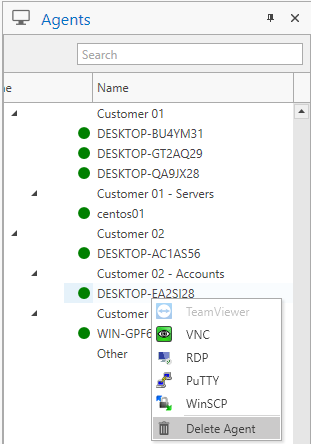If for example a PC or server fails due to Windows or Linux being corrupt, you may want to reinstall the OS on the PC or server. When you install the Emsada agent on the newly installed OS it will not connect as the Emsada server will detect that it is a duplicate machine attempting to impersonate a new agent.
If this occurs and you want to connect the agent back up to its account you need to do the following:
- Open the Agent List tab from the Main Menu
- Find the original agent in the list
- Right-click the agent and then click Generate Agent Config File
- This will download the agent configuration file from the server ready for you to upload it to the newly installed OS
- Stop the Emsada agent service on the newly installed OS
- Use command
net stop "Emsada Agent"for Windows orsudo systemctl stop EmsadaAgentfor Linux
- Use command
- Save the config file on the newly installed agent in C:\Program Files\Emsada\Agent\appSettings.config for Windows or /opt/Emsada/Agent for Linux
- Start the Emsada agent
- Use command
net start "Emsada Agent"for Windows orsudo systemctl start EmsadaAgentfor Linux
- Use command
- Check the Emsada console. The agent should now be connected back to its original account.
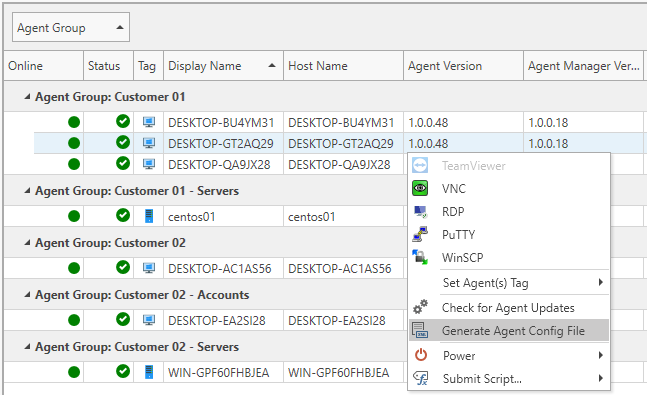
If instead you would rather this agent started as new you need to do the following:
- Navigate to the Agents tab in the left-hand pane
- Find the original agent in the list
- Right-click the agent and then click Delete Agent
- NOTE: This will delete any history this agent had with Emsada
- Now restart the agent on the newly installed OS
- Use command
net stop "Emsada Agent"for Windows orsudo systemctl stop EmsadaAgentfor Linux - Use command
net start "Emsada Agent"for Windows orsudo systemctl start EmsadaAgentfor Linux
- Use command
- Check the Emsada console. The agent should now appear as a new agent.