Once an agent is installed on a PC or server it is possible for that agent to deploy itself to other computers on the same network if Active Directory is installed.
Allow WMI through the Windows Firewall
To deploy agents the machines need to allow WMI in from the machine that is deploying the installer. Please see How do I configure Group Policy to allow agent deployment?
Once WMI has been allowed the next step is to deploy one agent manually to a machine on the network. To download the agent please see How do I manually deploy an agent?
Once you have an agent on the network you need to add Domain credentials to the Emsada Console which will be used to deploy the agent. The credentials supplied needs to have Administrator permissions of the target computers.
Create Credentials
To add the credentials to the console do the following
- Navigate to the General page by clicking General under Configuration on the Main Menu
- Click the Customer Credentials tab
- Add a description for the credentials e.g. Customer 01 Domain Admin
- Fill in the domain name, username and password then click the Save button in the Ribbon
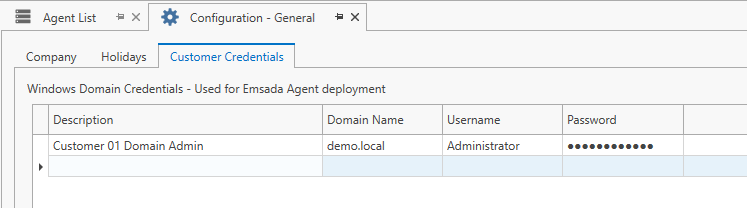
Enable Deployment
Now the credentials have been added to Emsada we need to tell the agent we want it to deploy to the other computers on the network.
- Navigate to the Agent List tab by Clicking Agent list in the Main Menu
- Double click the agent that should deploy to other computers
- Under the Info section tick the Agent Deployer checkbox and choose the credentials you created above
- Click the Save button in the Ribbon
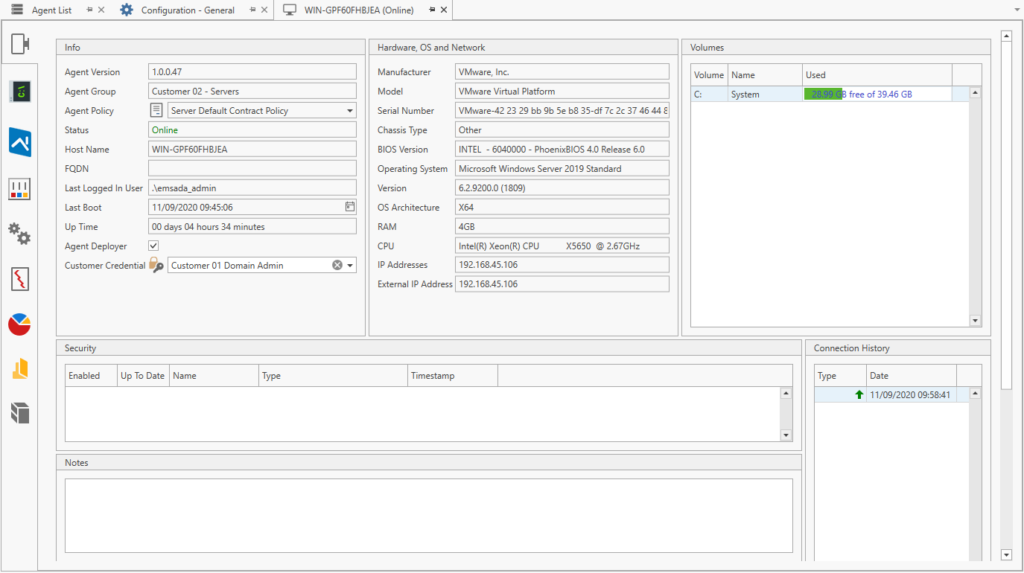
The agent will now lookup computers in Active Directory once every hour and will try to deploy the agent to the computers using the credentials you supplied.
Please Note
- Deployment works with Windows computers only
- The source computer needs network access to the target computer so will fail if for example the target has a firewall that blocks access from the source computer
- The destination computer needs to allow the following ports in from the source: TCP ports 135, 49152 – 65535 and 445
- Currently Linux agents need to be installed manually
When an agent is deployed can it go into the correct group automatically?
Yes this is possible, please see When an agent is deployed can it go into the correct group automatically?
